
Corporate Autodesk Navisworks Training Course
Edstellar's instructor-led Autodesk Navisworks training course equips teams with project review and coordination skills to achieve streamlined project execution and BIM coordination for the organization. The course instructs employees on integrating 3D geometry from various disciplines into a single scene to facilitate model reviews.

(Virtual / On-site / Off-site)
Available Languages
English, Español, 普通话, Deutsch, العربية, Português, हिंदी, Français, 日本語 and Italiano
Drive Team Excellence with Autodesk Navisworks Corporate Training
Empower your teams with expert-led on-site/in-house or virtual/online Autodesk Navisworks Training through Edstellar, a premier Autodesk Navisworks training company for organizations globally. Our customized training program equips your employees with the skills, knowledge, and cutting-edge tools needed for success. Designed to meet your specific training needs, this Autodesk Navisworks group training program ensures your team is primed to drive your business goals. Transform your workforce into a beacon of productivity and efficiency.
Autodesk Navisworks is a project review software crucial for organizations in construction and engineering, enabling efficient coordination, analysis, and communication of design intent. Autodesk Navisworks is essential for organizations involved in construction and engineering projects as it facilitates the coordination of multidisciplinary design data, clash detection, project visualization, and collaboration among team members, leading to enhanced project efficiency and reduced errors. Training in Autodesk Navisworks equips employees with the skills needed to effectively utilize its functionalities, empowering them to streamline project workflows and improve project outcomes.
Edstellar's instructor-led Autodesk Navisworks training course stands out with its comprehensive approach, combining virtual/onsite options led by industry experts. Employees will benefit from a customized curriculum that balances theoretical knowledge with practical application, ensuring they can immediately apply their new skills in their work environment. The course equips teams to develop proficiency in using Navisworks for project review, coordination, and management, making it a valuable investment for them to excel in their domains.
Key Skills Employees Gain from Autodesk Navisworks Training
Autodesk Navisworks skills corporate training will enable teams to effectively apply their learnings at work.
- 3D Model Review3D Model Review is the process of evaluating and providing feedback on 3D designs for accuracy and functionality. this skill is important for roles in design, engineering, and animation, ensuring high-quality outputs and effective communication among teams.
- Clash DetectionClash Detection is the process of identifying conflicts in design models, crucial for architects and engineers. this skill is important for preventing costly errors and ensuring project efficiency.
- Project VisualizationProject Visualization is the ability to create visual representations of project plans and data. This skill is important for project managers as it enhances communication, aids decision-making, and ensures stakeholder alignment.
- Coordination ManagementCoordination Management involves organizing tasks and resources effectively to achieve project goals. This skill is important for roles in project management, ensuring seamless collaboration and timely delivery.
- Construction SimulationConstruction Simulation is the use of digital models to replicate construction processes. this skill is important for project managers and engineers to optimize planning, reduce costs, and enhance efficiency.
- Time-Based PlanningTime-Based Planning is the ability to allocate time effectively to tasks and projects. this skill is important for project managers and team leaders to ensure deadlines are met and resources are optimized.
Key Learning Outcomes of Autodesk Navisworks Training Workshop for Employees
Edstellar’s Autodesk Navisworks training for employees will not only help your teams to acquire fundamental skills but also attain invaluable learning outcomes, enhancing their proficiency and enabling application of knowledge in a professional environment. By completing our Autodesk Navisworks workshop, teams will to master essential Autodesk Navisworks and also focus on introducing key concepts and principles related to Autodesk Navisworks at work.
Employees who complete Autodesk Navisworks training will be able to:
- Apply advanced project review techniques using Autodesk Navisworks to enhance project planning and execution, ensuring all stakeholders are aligned with the project goals
- Analyze complex project models by integrating data from various disciplines, facilitating comprehensive conflict detection and resolution to prevent costly project delays
- Develop effective communication strategies, leveraging Navisworks’ simulation and visualization capabilities to articulate project details and progress clearly to all stakeholders
- Integrate Autodesk Navisworks into daily project management workflows, optimizing the coordination and collaboration among diverse project teams and disciplines
- Utilize the full suite of Navisworks tools for dynamic project review, including quantification, simulation, and analysis, to drive decision-making processes based on precise project data
Key Benefits of the Autodesk Navisworks Group Training
Attending our Autodesk Navisworks classes tailored for corporations offers numerous advantages. Through our Autodesk Navisworks group training classes, participants will gain confidence and comprehensive insights, enhance their skills, and gain a deeper understanding of Autodesk Navisworks.
- Learn to navigate and utilize Autodesk Navisworks for comprehensive project review, enhancing your ability to oversee complex construction projects from inception to completion
- Equip employees with the skills to integrate 3D models from various disciplines, enabling effective collaboration and coordination across project teams
- Develop expertise in the software’s simulation and visualization tools, which will allow for the early detection of potential issues and conflicts within the project lifecycle
- Develop the ability to communicate project details and changes effectively with stakeholders, enabling a transparent and collaborative project environment
- Explore advanced functionalities, including creating simulated walkthroughs and animations, to communicate project vision and progress visually
Topics and Outline of Autodesk Navisworks Training
Our virtual and on-premise Autodesk Navisworks training curriculum is divided into multiple modules designed by industry experts. This Autodesk Navisworks training for organizations provides an interactive learning experience focused on the dynamic demands of the field, making it relevant and practical.
- Getting started with Autodesk Navisworks
- Installation and setup
- User interface overview
- Basic navigation techniques
- File formats supported
- Publishing, merging, refreshing, and emailing files
- Publishing project files
- Merging multiple models
- Refreshing models to reflect changes
- Emailing files directly from Navisworks
- Selection tree and selecting objects
- Understanding the selection tree hierarchy
- Techniques for selecting objects in the model
- Filtering and searching for objects
- TimeLiner overview
- Introduction to TimeLiner
- Key features and capabilities
- Creating tasks
- Defining tasks in a project
- Assigning start and end dates
- Linking tasks to model elements
- Gantt view
- Navigating the Gantt chart
- Customizing view settings
- Managing task dependencies
- Import tasks from external project file
- Supported file formats for import
- Mapping external tasks to the Navisworks model
- Configuring and defining a simulation
- Setting simulation parameters
- Choosing simulation visuals
- Previewing and adjusting simulations
- Simulation export
- Export options for simulations
- Sharing simulations with stakeholders
- Scripter overview
- Introduction to Scripter in Navisworks
- Scripter interface and features
- Basic scripting concepts
- Creating and managing scripts
- Writing and editing scripts
- Organizing scripts within a project
- Script execution and debugging
- Creating and configuring events
- Defining events to trigger scripts
- Event types and their applications
- Linking events to scripts
- Creating and configuring actions
- Overview of action types
- Setting up actions within scripts
- Clash Detective overview
- Introduction to Clash Detective
- Key functionalities and interface
- Clash results
- Understanding clash results
- Managing and filtering clash results
- Customizing clash result displays
- Clash test reporting
- Generating clash reports
- Customizing report content
- Sharing reports with project teams
- Working with clash tests
- Creating and editing clash tests
- Advanced settings for clash tests
- Audit checks
- Performing audit checks on clash tests
- Identifying and resolving common issues
- Exporting and importing clash tests
- Exporting clash tests for sharing
- Importing clash tests into other projects
- Managing clash test libraries
- Laser scan data clashing
- Clashing with point cloud data
- Integrating laser scan data with clash tests
- Method for testing and resolving clashes
- Step-by-step clash resolution process
- Collaboration and communication strategies
- Utilizing Navisworks tools for effective resolution
- Time-based clashing
- Setting up time-based clash tests
- Integrating TimeLiner with Clash Detective
- Analyzing and managing time-based clashes
- Hiding objects and overriding materials
- Using visibility controls
- Selection sets for focused review
- Layer management
- Object properties
- Exploring the details within object properties
- Customizing object information
- Managing object data effectively
- Measuring and moving objects
- Tools for precise measurements
- Methods for moving objects within the model
- Selection and search sets
- Creating and managing selection sets
- Utilizing search sets for efficient navigation
- Advanced selection techniques
- Viewpoints
- Creating and saving custom viewpoints
- Managing viewpoint libraries
- Sharing viewpoints among team members
- Comments, redlining, and tabs
- Adding comments and annotations
- Using redlining tools for markup
- Organizing comments and markups with tabs
- Animations
- Basics of creating animations
- Fine-tuning animation sequences
- Exporting animations for presentations
- Sectioning
- Creating section views in the model
- Customizing section planes
- Links
- Adding hyperlinks to model objects
- Managing link data and navigation
- Integrating external resources through links
- Comparing models
- Setting up model comparisons
- Identifying and analyzing changes
- Navisworks real-time rendering
- Enhancing models with real-time rendering
- Adjusting rendering settings for optimal performance
- Techniques for realistic model visualization
- Switchback
- Understanding the switchback functionality
- Configuring switchback settings
- Using switchback for efficient workflow between models
- Animator overview
- Understanding Animator interface
- Key features and capabilities
- Basic setup for animation projects
- Creating a basic animation
- Setting up the timeline
- Adding and animating objects
- Keyframing for animation control
- Manipulate geometry objects in an animation set
- Selecting and grouping objects for animation
- Managing animation sets for complex sequences
- Section plane sets
- Creating and configuring section planes
- Animating section planes for dynamic cuts
- Integrating section animations with model animations
- Controlling animation scene playback
- Playback controls and timeline management
- Looping, pausing, and reversing animations
- Quantification overview
- Introduction to quantification in Navisworks
- Setting up a quantification project
- Overview of quantification workspace
- Setting up a quantification project
- Creating a new quantification project
- Importing model files and setting project parameters
- Organizing and categorizing items and resources
- Item and resource management
- Adding and defining new items and resources
- Managing the quantification workbook
- Updating quantities and costs
- 3D model and virtual takeoff
- Performing takeoffs directly from the 3D model
- Using selection sets for efficient takeoff
- Managing and reviewing takeoff results
- Managing takeoff data
- Editing and updating takeoff quantities
- Integrating takeoff data with external applications
- 2D takeoffs
- Working with 2D sheets in Navisworks
- Performing 2D takeoffs and integrating with the 3D model
- Managing 2D and 3D takeoff data together
- Analyzing changes
- Tracking changes in model revisions
- Analyzing the impact of changes on quantities
- Exporting takeoff data
- Preparing takeoff data for export
- Export formats and options
- Integrating exported data with cost estimation software
- Autodesk Rendering overview
- Introduction to rendering in Navisworks
- Key features and capabilities of Autodesk Rendering
- Navigating the rendering interface
- Adding materials to a model
- Material library overview
- Applying materials to model elements
- Creating and editing materials
- Creating new materials from scratch
- Editing existing materials for customization
- Managing material libraries
- Material mapping
- Understanding UV mapping and scale
- Adjusting material placement on objects
- Lighting
- Basics of lighting in Autodesk Rendering
- Adding and configuring light sources
- Simulating natural and artificial lighting
- Sun and sky lights
- Configuring sun and sky settings for daylight simulation
- Adjusting sunlight direction and intensity
- Using sky settings to enhance outdoor scenes
- Exposure control
- Managing exposure settings for balanced lighting
- Techniques for achieving realistic exposure levels
- Ground planes
- Adding ground planes for realistic scene setup
- Customizing ground plane materials and settings
- Integrating ground planes with model landscapes
- Photorealistic rendering
- Techniques for achieving photorealistic results
- Post-processing and enhancing rendered images
Who Can Take the Autodesk Navisworks Training Course
The Autodesk Navisworks training program can also be taken by professionals at various levels in the organization.
- BIM Coordinators
- Project Architects
- Construction Specialists
- Civil Engineers
- Structural Engineers
- MEP Engineers
- Design Engineers
- CAD Specialists
- Project Coordinators
- 3D Modellers
- Facility Specialists
- Managers
Prerequisites for Autodesk Navisworks Training
Employees with a basic understanding of structural design and its terminology can take the Autodesk Navisworks training course.
Corporate Group Training Delivery Modes
for Autodesk Navisworks Training
At Edstellar, we understand the importance of impactful and engaging training for employees. As a leading Autodesk Navisworks training provider, we ensure the training is more interactive by offering Face-to-Face onsite/in-house or virtual/online sessions for companies. This approach has proven to be effective, outcome-oriented, and produces a well-rounded training experience for your teams.
.webp)
Edstellar's Autodesk Navisworks virtual/online training sessions bring expert-led, high-quality training to your teams anywhere, ensuring consistency and seamless integration into their schedules.
.webp)
Edstellar's Autodesk Navisworks inhouse training delivers immersive and insightful learning experiences right in the comfort of your office.
.webp)
Edstellar's Autodesk Navisworks offsite group training offer a unique opportunity for teams to immerse themselves in focused and dynamic learning environments away from their usual workplace distractions.
Explore Our Customized Pricing Package
for
Autodesk Navisworks Corporate Training
Need the cost or quote for onsite, in-house, or virtual instructor-led corporate Autodesk Navisworks training? Get a customized proposal that fits your team's specific needs.
64 hours of training (includes VILT/In-person On-site)
Tailored for SMBs
Tailor-Made Licenses with Our Exclusive Training Packages!
160 hours of training (includes VILT/In-person On-site)
Ideal for growing SMBs
400 hours of training (includes VILT/In-person On-site)
Designed for large corporations
Unlimited duration
Designed for large corporations
Edstellar: Your Go-to Autodesk Navisworks Training Company
Experienced Trainers
Our trainers bring years of industry expertise to ensure the training is practical and impactful.
Quality Training
With a strong track record of delivering training worldwide, Edstellar maintains its reputation for its quality and training engagement.
Industry-Relevant Curriculum
Our course is designed by experts and is tailored to meet the demands of the current industry.
Customizable Training
Our course can be customized to meet the unique needs and goals of your organization.
Comprehensive Support
We provide pre and post training support to your organization to ensure a complete learning experience.
Multilingual Training Capabilities
We offer training in multiple languages to cater to diverse and global teams.
What Our Clients Say
We pride ourselves on delivering exceptional training solutions. Here's what our clients have to say about their experiences with Edstellar.
"Edstellar's IT Service Management training has been transformative. Our IT teams have seen significant improvements through multiple courses delivered at our office by expert trainers. Excellent feedback has prompted us to extend the training to other teams."
"Edstellar's quality and process improvement training courses have been fantastic for our team of quality engineers, process engineers and production managers. It’s helped us improve quality and streamline manufacturing processes. Looking ahead, we’re excited about taking advanced courses in quality management, and project management, to keep improving in the upcoming months."
"Partnering with Edstellar for web development training was crucial for our project requirements. The training has equipped our developers with the necessary skills to excel in these technologies. We're excited about the improved productivity and quality in our projects and plan to continue with advanced courses."
"Partnering with Edstellar for onsite ITSM training courses was transformative. The training was taken by around 80 IT service managers, project managers, and operations managers, over 6 months. This has significantly improved our service delivery and standardized our processes. We’ve planned the future training sessions with the company."
"Partnering with Edstellar for onsite training has made a major impact on our team. Our team, including quality assurance, customer support, and finance professionals have greatly benefited. We've completed three training sessions, and Edstellar has proven to be a reliable training partner. We're excited for future sessions."
"Edstellar's online training on quality management was excellent for our quality engineers and plant managers. The scheduling and coordination of training sessions was smooth. The skills gained have been successfully implemented at our plant, enhancing our operations. We're looking forward to future training sessions."
"Edstellar's online AI and Robotics training was fantastic for our 15 engineers and technical specialists. The expert trainers and flexible scheduling across different time zones were perfect for our global team. We're thrilled with the results and look forward to future sessions."
"Edstellar's onsite process improvement training was fantastic for our team of 20 members, including managers from manufacturing, and supply chain management. The innovative approach, and comprehensive case studies with real-life examples were highly appreciated. We're excited about the skills gained and look forward to future training."
"Edstellar's professional development training courses were fantastic for our 50+ team members, including developers, project managers, and consultants. The multiple online sessions delivered over several months were well-coordinated, and the trainer's methodologies were highly effective. We're excited to continue our annual training with Edstellar."
"Edstellar's IT service management training for our 30 team members, including IT managers, support staff, and network engineers, was outstanding. The onsite sessions conducted over three months were well-organized, and it helped our team take the exams. We are happy about the training and look forward to future collaborations."
"Edstellar's office productivity training for our 40+ executives, including project managers and business analysts, was exceptional. The onsite sessions were well-organized, teaching effective tool use with practical approaches and relevant case studies. Everyone was delighted with the training, and we're eager for more future sessions."
"Edstellar's quality management training over 8 months for our 15+ engineers and quality control specialists was outstanding. The courses addressed our need for improved diagnostic solutions, and the online sessions were well-organized and effectively managed. We're thrilled with the results and look forward to more."
"Edstellar's digital marketing training for our small team of 10, including content writers, SEO analysts, and digital marketers, was exactly what we needed. The courses delivered over a few months addressed our SEO needs, and the online sessions were well-managed. We're very happy with the results and look forward to more."
"Edstellar's telecommunications training was perfect for our small team of 12 network engineers and system architects. The multiple online courses delivered over a few months addressed our needs for network optimization and cloud deployment. The training was well-managed, and the case studies were very insightful. We're thrilled with the outcome."
"Edstellar's professional development training was fantastic for our 50+ participants, including team leaders, analysts, and support staff. Over several months, multiple courses were well-managed and delivered as per the plan. The trainers effectively explained topics with insightful case studies and exercises. We're happy with the training and look forward to more."
Get Your Team Members Recognized with Edstellar’s Course Certificate
Upon successful completion of the Autodesk Navisworks training course offered by Edstellar, employees receive a course completion certificate, symbolizing their dedication to ongoing learning and professional development.
This certificate validates the employee's acquired skills and is a powerful motivator, inspiring them to enhance their expertise further and contribute effectively to organizational success.
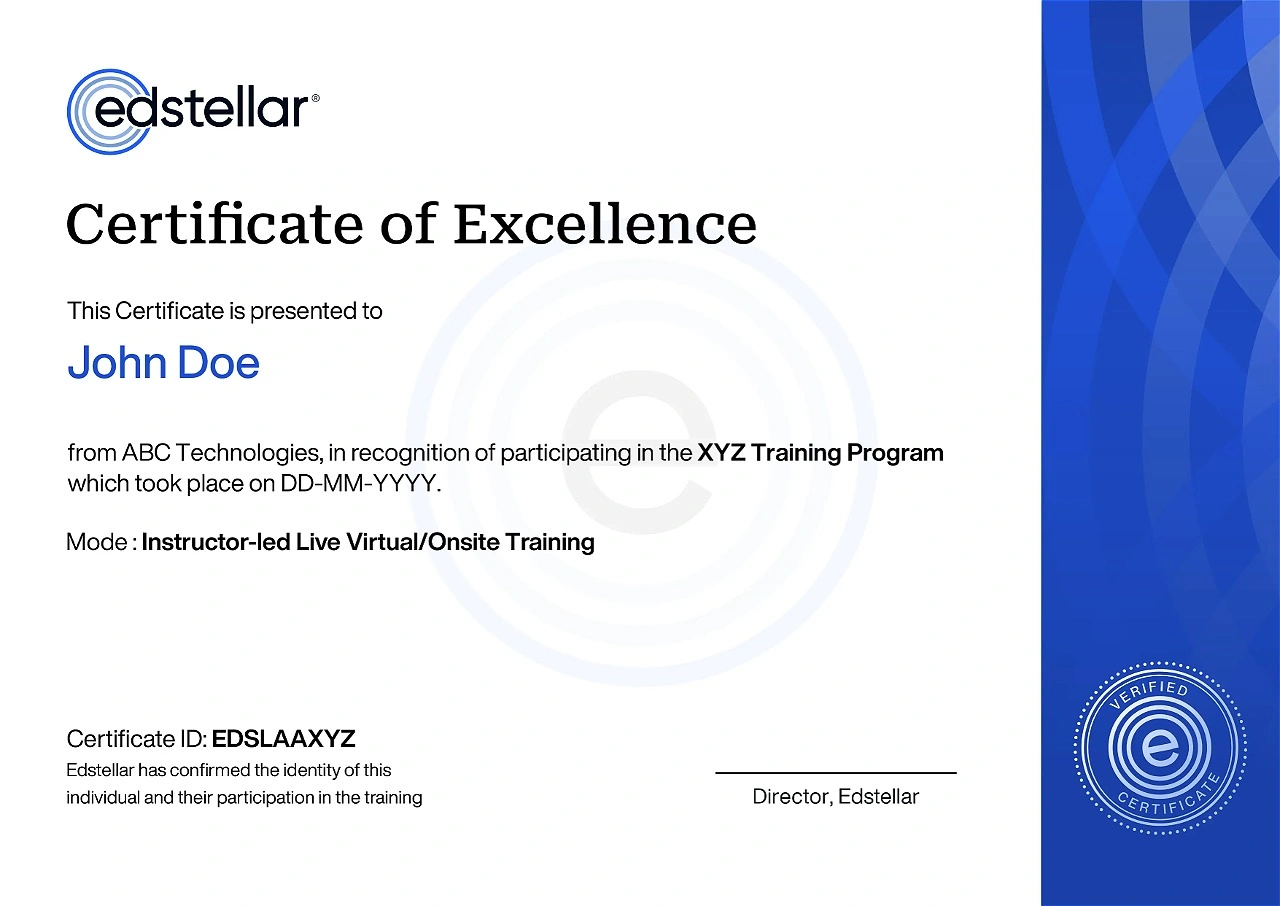
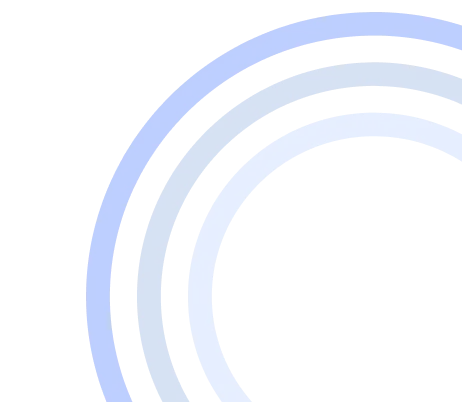
We have Expert Trainers to Meet Your Autodesk Navisworks Training Needs
The instructor-led training is conducted by certified trainers with extensive expertise in the field. Participants will benefit from the instructor's vast knowledge, gaining valuable insights and practical skills essential for success in Access practices.
.svg)




.svg)
.svg)
.svg)

