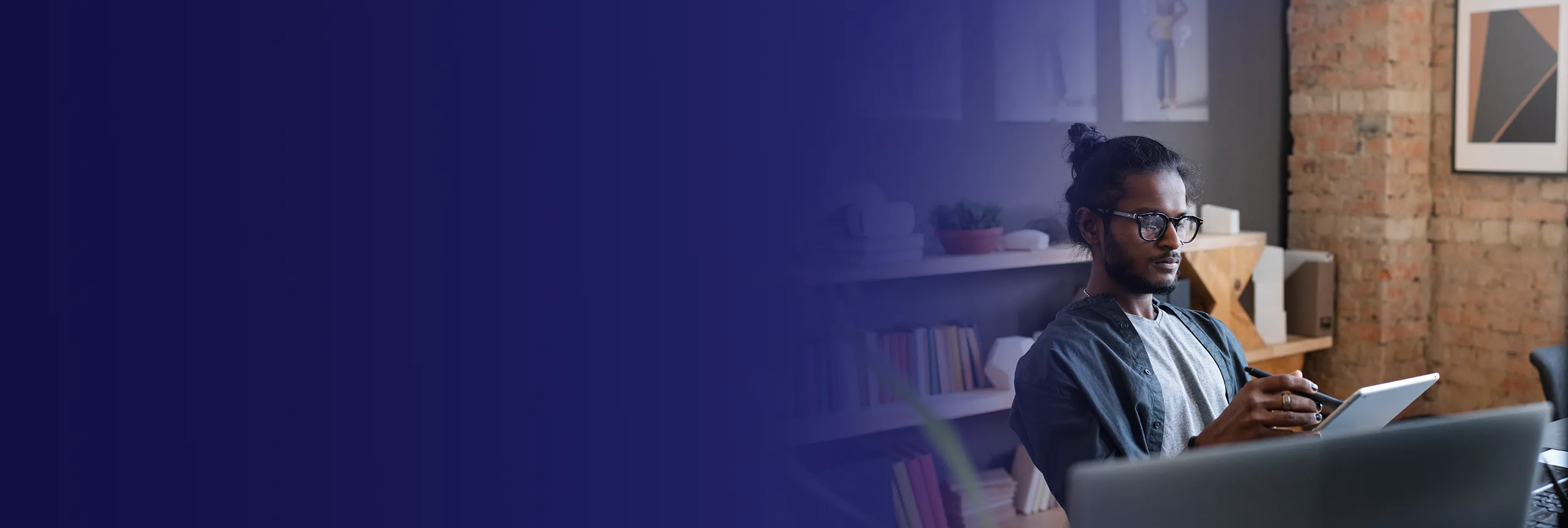
Corporate CorelDRAW Training Course
Edstellar's CorelDRAW instructor-led training course equips professionals with the expertise to master the art of vector graphics editing, layout design, and image enhancement. The course enables teams to bring their creative visions to life efficiently. Upskill your team with the tools to create high-quality graphics and designs with our training.

(Virtual / On-site / Off-site)
Available Languages
English, Español, 普通话, Deutsch, العربية, Português, हिंदी, Français, 日本語 and Italiano
Drive Team Excellence with CorelDRAW Corporate Training
Empower your teams with expert-led on-site/in-house or virtual/online CorelDRAW Training through Edstellar, a premier CorelDRAW training company for organizations globally. Our customized training program equips your employees with the skills, knowledge, and cutting-edge tools needed for success. Designed to meet your specific training needs, this CorelDRAW group training program ensures your team is primed to drive your business goals. Transform your workforce into a beacon of productivity and efficiency.
CorelDRAW is a vector graphics editor developed and marketed by Corel Corporation. It is used for vector illustration, layout, photo editing, and designing various types of graphics. The editor offers tools and features that enable professionals to create high-quality graphics, illustrations, and layouts. It enhances productivity, provides flexibility in design, and allows organizations to produce professional-quality materials in-house, reducing dependency on external design services. The CorelDRAW training equips professionals with the essential skills to efficiently use the software for creating and editing vector graphics, designing layouts, and enhancing images.
The CorelDRAW instructor-led training course provided by Edstellar can be customized to meet the teams’ requirements. The virtual/onsite CorelDRAW training course is led by expert trainers and ensures proficiency in vector graphics editing, layout design, and image enhancement, enabling professionals to produce professional-quality graphics and designs efficiently.
Key Skills Employees Gain from CorelDRAW Training
CorelDRAW skills corporate training will enable teams to effectively apply their learnings at work.
- Vector IllustrationVector Illustration is the art of creating scalable graphics using mathematical equations. This skill is important for graphic designers and animators, ensuring high-quality visuals across various media.
- Graphic DesignGraphic Design is the art of visual communication through typography, imagery, and layout. This skill is important for creating engaging content that captures attention and conveys messages effectively in marketing, branding, and digital media.
- Page LayoutPage Layout is the art of arranging text, images, and graphics for optimal visual impact and readability. This skill is important for graphic designers and publishers to create engaging, effective materials that capture audience attention and convey messages clearly.
- Image EditingImage Editing is the process of altering images to enhance their quality or convey a specific message. This skill is important for roles in marketing, design, and media, as it ensures visual content is engaging and professional.
- TypographyTypography is the art of arranging text to enhance readability and visual appeal. This skill is important for graphic designers and marketers to effectively communicate messages.
- Color ManagementColor Management is the process of controlling color accuracy across various devices and media. this skill is important for graphic designers and photographers to ensure consistent, high-quality visuals.
Key Learning Outcomes of CorelDRAW Training Workshop for Employees
Edstellar’s CorelDRAW training for employees will not only help your teams to acquire fundamental skills but also attain invaluable learning outcomes, enhancing their proficiency and enabling application of knowledge in a professional environment. By completing our CorelDRAW workshop, teams will to master essential CorelDRAW and also focus on introducing key concepts and principles related to CorelDRAW at work.
Employees who complete CorelDRAW training will be able to:
- Apply knowledge of the CorelDRAW interface and workspace to create a new document, navigate views, and customize the workspace for efficient use
- Analyze the differences between vector graphics and bitmaps to choose the appropriate format for design elements
- Develop skills in using drawing, selection, and navigation tools to create and manipulate basic shapes and objects
- Implement techniques for effective object management, including grouping, arranging, linking pages, and embedding external objects
- Evaluate color options, apply fills and transparencies, and manage color palettes to achieve desired aesthetics
- Create special effects like lenses, 3D objects, and mosaics to enhance designs
- Develop expertise in adding, editing, and formatting text, while managing fonts and using text enhancement tools
- Apply pre-made templates and styles or create custom templates and styles for consistent design across projects
Key Benefits of the CorelDRAW Group Training
Attending our CorelDRAW classes tailored for corporations offers numerous advantages. Through our CorelDRAW group training classes, participants will gain confidence and comprehensive insights, enhance their skills, and gain a deeper understanding of CorelDRAW.
- Empowers professionals with the skills to create and manipulate vector graphics using lines, shapes, and fills for professional design projects
- Develops required skills in professionals for managing objects, including grouping, layering, and embedding for organized and efficient design
- Equips the team with the techniques to apply color, fills, and transparencies to achieve desired aesthetics and visual impact
- Provides insights into using special effects, 3D objects, and artistic tools to enhance design creativity
- Cultivates ideas in professionals for creating and utilizing custom templates and styles for consistent branding and design across projects
- Develops expertise in professionals for working with pages, layouts, and bitmaps to design effective print and web graphics
- Provides hands-on practice in optimizing graphics for web use and exporting files in various formats for different design needs
Topics and Outline of CorelDRAW Training
Our virtual and on-premise CorelDRAW training curriculum is divided into multiple modules designed by industry experts. This CorelDRAW training for organizations provides an interactive learning experience focused on the dynamic demands of the field, making it relevant and practical.
- What is CorelDRAW?
- Introduction to CorelDRAW
- CorelDRAW's evolution and features
- Installing CorelDRAW Graphics Suite
- System requirements
- Installation process
- Licensing and activation
- CorelDRAW workspace
- Main interface overview
- Customizing the workspace
- Workspace panels and toolbars
- Basics of CorelDRAW
- Drawing tools
- Selection tools
- Navigation tools
- Vector graphics and bitmaps
- Understanding vector graphics
- Understanding bitmaps
- Differences and applications
- Starting and opening drawings
- Creating a new document
- Opening existing drawings
- Previewing drawings
- Preview options
- Print preview
- Viewing modes
- Normal view
- Wireframe view
- Enhanced view
- Saving and closing drawings
- Save options and formats
- Exporting files
- Closing and exiting CorelDRAW
- Creative tools and content
- Using creative tools
- Accessing and using content libraries
- Touchscreen and wheel devices
- Touchscreen features
- Wheel device integration
- Lines, outlines, and brushstrokes
- Drawing lines
- Modifying lines and outlines
- Creating brushstrokes
- Shapes and shape objects
- Basic shape tools
- Advanced shape tools
- Combining and editing shapes
- Symmetrical drawing
- Creating symmetrical objects
- Modifying symmetrical objects
- Symmetry tools
- Introduction to objects
- Selecting and manipulating objects
- Grouping and ungrouping objects
- Arranging and aligning objects
- Linking pages
- Linking multiple pages
- Managing linked pages
- Creating page hierarchies
- Embedding objects
- Embedding external objects
- Extracting embedded objects
- Modifying embedded objects
- Layers and symbols
- Understanding layers
- Working with symbols
- Organizing layers
- Tracking projects
- Using Project Tracker
- Managing projects
- Tracking project changes
- Color
- Color basics
- Color palettes
- Custom color creation
- Color models and depth
- RGB and CMYK models
- Color depth and resolution
- Color management
- Choosing colors
- Color picker tool
- Color harmonies
- Color schemes
- Creating and editing color palettes
- Managing color palettes
- Editing existing palettes
- Applying color palettes
- Fills
- Applying uniform fills
- Using fountain fills
- Modifying fills
- Vector and bitmap pattern fills
- Creating vector patterns
- Applying bitmap patterns
- Editing and managing patterns
- Object transparency
- Adjusting transparency levels
- Applying transparency effects
- Using transparency masks
- Managing colors
- Color styles
- Color libraries
- Color management
- Lenses
- Applying lenses
- Modifying lenses
- Custom lens effects
- Adding 3D effects
- Creating 3D objects
- Modifying 3D effects
- 3D effects in practice
- Mosaics
- Creating mosaic effects
- Customizing mosaic patterns
- Mosaic applications
- Adding and manipulating text
- Inserting text
- Editing text
- Formatting text
- Formatting text
- Text alignment and spacing
- Text effects and decorations
- Text enhancements
- Managing fonts
- Installing fonts
- Using font libraries
- Font customization
- Writing tools
- Spell check and grammar
- Text enhancement tools
- Text styling
- Templates
- Accessing templates
- Using pre-made templates
- Customizing templates
- Using and finding templates
- Template libraries
- Custom template creation
- Template applications
- Managing templates
- Saving custom templates
- Organizing templates
- Template versioning
- Creating and editing templates
- Designing new templates
- Modifying existing templates
- Template best practices
- Introducing styles and style sets
- Accessing styles
- Applying styles
- Modifying styles
- Creating, applying, and editing styles and style sets
- Designing new styles
- Modifying existing styles
- Style set management
- Managing default object properties
- Setting defaults
- Modifying defaults
- Using default settings
- Importing and exporting style sheets
- Exporting styles
- Importing styles
- Sharing style sheets
- Color styles
- Creating color styles
- Applying and modifying color styles
- Color style libraries
- Exporting and importing color styles
- Exporting color styles
- Importing color styles
- Color style sharing
- Pages and layout tools
- Accessing layout tools
- Managing page layouts
- Custom page sizes
- Page layout and background
- Setting page backgrounds
- Designing page layouts
- Customizing page layouts
- Selecting the page background
- Choosing background colors
- Applying background images
- Background customization
- Adding and deleting pages
- Inserting new pages
- Deleting pages
- Managing page order
- Rulers, document grid, and pixel grid
- Using rulers
- Setting up document grid
- Adjusting pixel grid
- Tables
- Creating tables
- Table customization
- Table management
- Adding tables
- Inserting new tables
- Table design
- Table formatting
- Selecting and moving table components
- Selecting table components
- Moving table elements
- Copying table components
- Inserting and deleting table rows and columns
- Adding new rows and columns
- Deleting rows and columns
- Modifying table structure
- Inserting data
- Entering data in tables
- Formatting table data
- Managing table data
- Formatting tables and cells and converting tables to text
- Cell formatting
- Table formatting options
- Converting tables to text
- Working with bitmaps
- Inserting bitmaps
- Editing bitmaps
- Bitmap management
- Converting vector graphics to bitmaps
- Converting techniques
- Managing bitmap conversions
- Quality considerations
- Importing and cropping bitmaps
- Import settings
- Cropping techniques
- Bitmap dimensions and resolution
- Bitmap dimensions and resolution
- Adjusting dimensions
- Modifying resolution settings
- Best practices
- Straightening bitmaps and image adjustment lab
- Image straightening tools
- Adjusting image properties
- Enhancing images
- Adjusting color and tone
- Color correction
- Tone adjustment
- Enhancing image quality
- Tone curve filter
- Using tone curve
- Modifying tone curves
- Advanced curve adjustments
- Special effects categories
- Applying effects
- Customizing effects
- Creative uses of effects
- Bitmap color modes
- Understanding color modes
- Converting color modes
- Best practices
- Introducing trace
- Using bitmap trace
- Customizing tracing settings
- Tracing techniques
- RAW camera files
- Working with RAW files
- Editing RAW images
- RAW conversion techniques
- Create pixel-perfect graphics for the web
- Optimizing graphics for web use
- Exporting web-ready graphics
- Best practices for web graphics
- Export bitmaps for the web
- Web export settings
- Web optimization techniques
- Exporting graphics for different web platforms
- Importing and exporting files
- Importing various file formats
- Exporting to different file formats
- File compatibility issues
- Exporting to PDF
- PDF export settings
- Customizing PDF output
- PDF security and compression
- Supported file formats
- Compatible file formats
- File format restrictions
- Best practices for file compatibility
- Setting basic preferences
- Adjusting general settings
- Customizing toolbars and shortcuts
- Personalizing user experience
- Customizing CorelDRAW
- Customizing workspace
- Creating custom tools
- Optimizing CorelDRAW performance
- Using macros and scripts for automating tasks
- Recording macros
- Editing and running macros
- Integrating scripts for task automation
- Automating repetitive tasks
Who Can Take the CorelDRAW Training Course
The CorelDRAW training program can also be taken by professionals at various levels in the organization.
- Graphic Designers
- Illustrators
- Advertising Specialists
- Print Designers
- Branding Specialists
- Web Designers
- Multimedia Specialists
- Marketing Specialists
- Art Directors
- Creative Directors
- Visual Artists
- Managers
Prerequisites for CorelDRAW Training
There are no specific prerequisites for CorelDRAW training. However, it is beneficial to have a basic understanding of graphic design.
Corporate Group Training Delivery Modes
for CorelDRAW Training
At Edstellar, we understand the importance of impactful and engaging training for employees. As a leading CorelDRAW training provider, we ensure the training is more interactive by offering Face-to-Face onsite/in-house or virtual/online sessions for companies. This approach has proven to be effective, outcome-oriented, and produces a well-rounded training experience for your teams.
.webp)
Edstellar's CorelDRAW virtual/online training sessions bring expert-led, high-quality training to your teams anywhere, ensuring consistency and seamless integration into their schedules.
.webp)
Edstellar's CorelDRAW inhouse training delivers immersive and insightful learning experiences right in the comfort of your office.
.webp)
Edstellar's CorelDRAW offsite group training offer a unique opportunity for teams to immerse themselves in focused and dynamic learning environments away from their usual workplace distractions.
Explore Our Customized Pricing Package
for
CorelDRAW Corporate Training
Need the cost or quote for onsite, in-house, or virtual instructor-led corporate CorelDRAW training? Get a customized proposal that fits your team's specific needs.
64 hours of training (includes VILT/In-person On-site)
Tailored for SMBs
Tailor-Made Licenses with Our Exclusive Training Packages!
160 hours of training (includes VILT/In-person On-site)
Ideal for growing SMBs
400 hours of training (includes VILT/In-person On-site)
Designed for large corporations
Unlimited duration
Designed for large corporations
Edstellar: Your Go-to CorelDRAW Training Company
Experienced Trainers
Our trainers bring years of industry expertise to ensure the training is practical and impactful.
Quality Training
With a strong track record of delivering training worldwide, Edstellar maintains its reputation for its quality and training engagement.
Industry-Relevant Curriculum
Our course is designed by experts and is tailored to meet the demands of the current industry.
Customizable Training
Our course can be customized to meet the unique needs and goals of your organization.
Comprehensive Support
We provide pre and post training support to your organization to ensure a complete learning experience.
Multilingual Training Capabilities
We offer training in multiple languages to cater to diverse and global teams.
What Our Clients Say
We pride ourselves on delivering exceptional training solutions. Here's what our clients have to say about their experiences with Edstellar.
"Edstellar's IT Service Management training has been transformative. Our IT teams have seen significant improvements through multiple courses delivered at our office by expert trainers. Excellent feedback has prompted us to extend the training to other teams."
"Edstellar's quality and process improvement training courses have been fantastic for our team of quality engineers, process engineers and production managers. It’s helped us improve quality and streamline manufacturing processes. Looking ahead, we’re excited about taking advanced courses in quality management, and project management, to keep improving in the upcoming months."
"Partnering with Edstellar for web development training was crucial for our project requirements. The training has equipped our developers with the necessary skills to excel in these technologies. We're excited about the improved productivity and quality in our projects and plan to continue with advanced courses."
"Partnering with Edstellar for onsite ITSM training courses was transformative. The training was taken by around 80 IT service managers, project managers, and operations managers, over 6 months. This has significantly improved our service delivery and standardized our processes. We’ve planned the future training sessions with the company."
"Partnering with Edstellar for onsite training has made a major impact on our team. Our team, including quality assurance, customer support, and finance professionals have greatly benefited. We've completed three training sessions, and Edstellar has proven to be a reliable training partner. We're excited for future sessions."
"Edstellar's online training on quality management was excellent for our quality engineers and plant managers. The scheduling and coordination of training sessions was smooth. The skills gained have been successfully implemented at our plant, enhancing our operations. We're looking forward to future training sessions."
"Edstellar's online AI and Robotics training was fantastic for our 15 engineers and technical specialists. The expert trainers and flexible scheduling across different time zones were perfect for our global team. We're thrilled with the results and look forward to future sessions."
"Edstellar's onsite process improvement training was fantastic for our team of 20 members, including managers from manufacturing, and supply chain management. The innovative approach, and comprehensive case studies with real-life examples were highly appreciated. We're excited about the skills gained and look forward to future training."
"Edstellar's professional development training courses were fantastic for our 50+ team members, including developers, project managers, and consultants. The multiple online sessions delivered over several months were well-coordinated, and the trainer's methodologies were highly effective. We're excited to continue our annual training with Edstellar."
"Edstellar's IT service management training for our 30 team members, including IT managers, support staff, and network engineers, was outstanding. The onsite sessions conducted over three months were well-organized, and it helped our team take the exams. We are happy about the training and look forward to future collaborations."
"Edstellar's office productivity training for our 40+ executives, including project managers and business analysts, was exceptional. The onsite sessions were well-organized, teaching effective tool use with practical approaches and relevant case studies. Everyone was delighted with the training, and we're eager for more future sessions."
"Edstellar's quality management training over 8 months for our 15+ engineers and quality control specialists was outstanding. The courses addressed our need for improved diagnostic solutions, and the online sessions were well-organized and effectively managed. We're thrilled with the results and look forward to more."
"Edstellar's digital marketing training for our small team of 10, including content writers, SEO analysts, and digital marketers, was exactly what we needed. The courses delivered over a few months addressed our SEO needs, and the online sessions were well-managed. We're very happy with the results and look forward to more."
"Edstellar's telecommunications training was perfect for our small team of 12 network engineers and system architects. The multiple online courses delivered over a few months addressed our needs for network optimization and cloud deployment. The training was well-managed, and the case studies were very insightful. We're thrilled with the outcome."
"Edstellar's professional development training was fantastic for our 50+ participants, including team leaders, analysts, and support staff. Over several months, multiple courses were well-managed and delivered as per the plan. The trainers effectively explained topics with insightful case studies and exercises. We're happy with the training and look forward to more."
Get Your Team Members Recognized with Edstellar’s Course Certificate
Upon successful completion of the CorelDRAW training course offered by Edstellar, employees receive a course completion certificate, symbolizing their dedication to ongoing learning and professional development.
This certificate validates the employee's acquired skills and is a powerful motivator, inspiring them to enhance their expertise further and contribute effectively to organizational success.
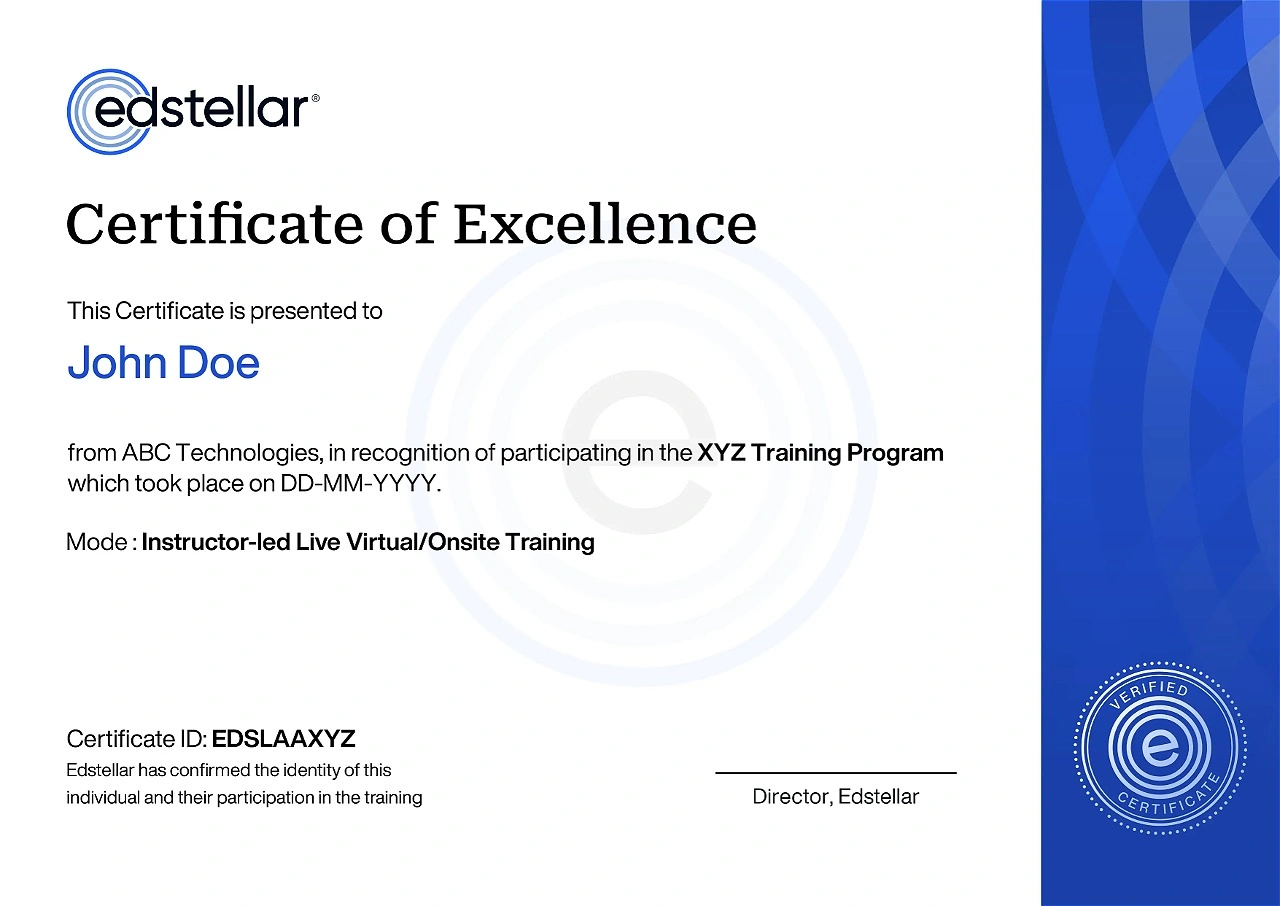
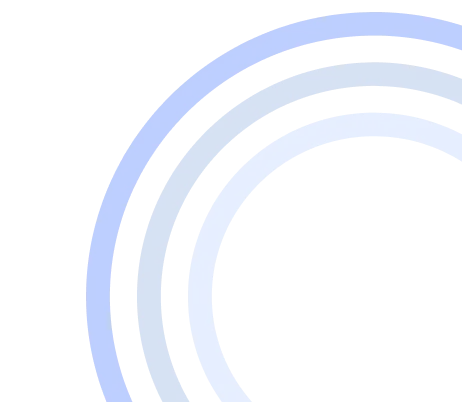
We have Expert Trainers to Meet Your CorelDRAW Training Needs
The instructor-led training is conducted by certified trainers with extensive expertise in the field. Participants will benefit from the instructor's vast knowledge, gaining valuable insights and practical skills essential for success in Access practices.
.svg)





.svg)
.svg)
.svg)

