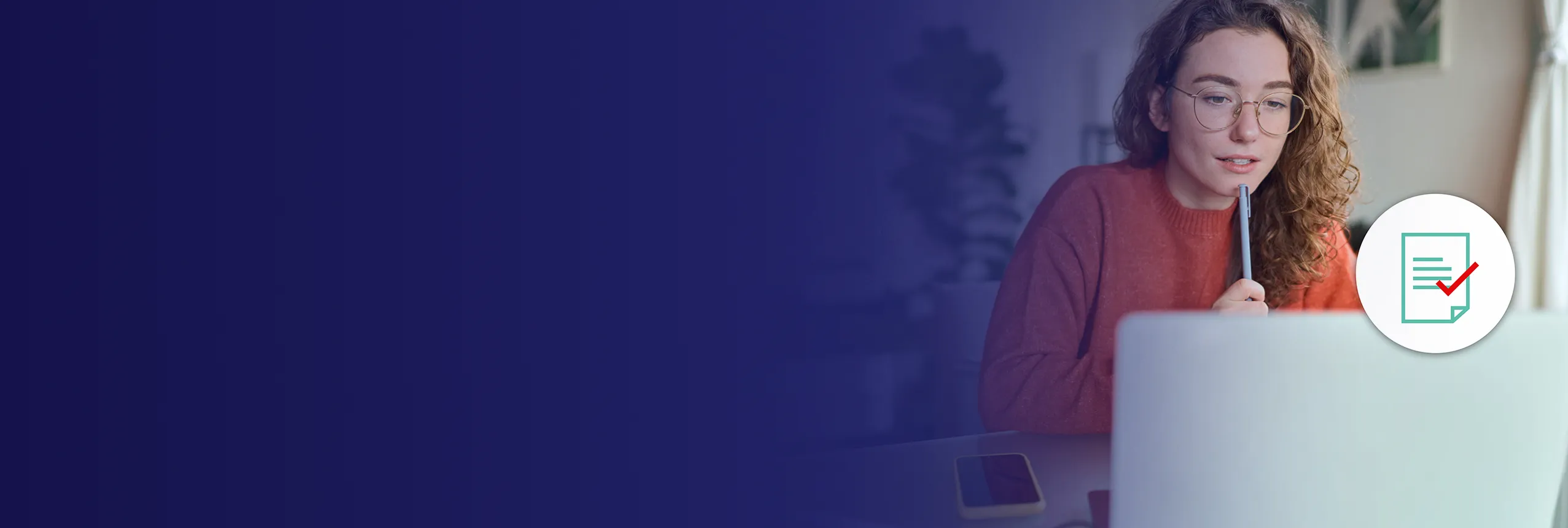
Corporate Adobe Acrobat Training Course
Edstellar's instructor-led Adobe Acrobat Training is a comprehensive solution for mastering the powerful features of Adobe Acrobat. Enhance your organization's skills in document management, collaboration, and advanced editing, delivered onsite or virtually. Simplify your team's training management with Edstellar's customizable scheduling.

(Virtual / On-site / Off-site)
Available Languages
English, Español, 普通话, Deutsch, العربية, Português, हिंदी, Français, 日本語 and Italiano
Drive Team Excellence with Adobe Acrobat Corporate Training
Empower your teams with expert-led on-site/in-house or virtual/online Adobe Acrobat Training through Edstellar, a premier Adobe Acrobat training company for organizations globally. Our customized training program equips your employees with the skills, knowledge, and cutting-edge tools needed for success. Designed to meet your specific training needs, this Adobe Acrobat group training program ensures your team is primed to drive your business goals. Transform your workforce into a beacon of productivity and efficiency.
Adobe Acrobat is a software application for creating, editing, and managing Portable Document Format (PDF) files. Mainly used for document management, archiving, and sharing purposes. Empower your workforce with our dynamic Adobe Acrobat training course, meticulously crafted for corporate teams seeking a competitive edge. Harness the power of PDF mastery through Adobe Acrobat instructor-led training that merges theory with real-world applications. Our onsite Adobe Acrobat training is tailor-made to amplify your team's productivity, enabling seamless document editing, collaboration, and transformation.
Immerse your team in a transformative learning journey led by seasoned instructors who decode the intricacies of Adobe Acrobat's capabilities. Witness the evolution from novices to proficient users as our engaging modules delve into advanced PDF creation, editing, and collaborative techniques. Elevate your organization's efficiency and communication prowess as your team emerges adept at navigating the intricacies of Adobe Acrobat.
Key Skills Employees Gain from Adobe Acrobat Training
Adobe Acrobat skills corporate training will enable teams to effectively apply their learnings at work.
- PDF OptimizationPdf Optimization is the process of enhancing pdf files for faster loading and improved accessibility. this skill is important for roles in digital marketing and content management, ensuring efficient document sharing and user experience.
- Document Creation and FormattingDocument Creation and Formatting involves producing clear, organized documents using appropriate styles and layouts. this skill is important for roles like administrative assistants and content creators, as it ensures professionalism and enhances communication.
- Batch Processing and AutomationBatch Processing and Automation involve executing tasks in groups to enhance efficiency and reduce manual effort. This skill is important for roles in data analysis, software development, and IT operations, as it streamlines workflows, minimizes errors, and saves time.
- Collaboration and Review ToolsCollaboration and Review Tools enable teams to work together efficiently, sharing feedback and ideas seamlessly. This skill is important for roles in project management and design, ensuring effective communication and timely project delivery.
- Document Security MeasuresDocument Security Measures involve implementing protocols to protect sensitive information from unauthorized access. This skill is important for roles in compliance, IT, and data management, ensuring confidentiality and regulatory adherence.
- Advanced Features and InteractivityAdvanced Features and Interactivity involve creating dynamic, user-friendly interfaces that enhance user engagement. This skill is important for web developers and UX designers to deliver compelling, responsive experiences that meet user needs and drive satisfaction.
Key Learning Outcomes of Adobe Acrobat Training Workshop for Employees
Edstellar’s Adobe Acrobat training for employees will not only help your teams to acquire fundamental skills but also attain invaluable learning outcomes, enhancing their proficiency and enabling application of knowledge in a professional environment. By completing our Adobe Acrobat workshop, teams will to master essential Adobe Acrobat and also focus on introducing key concepts and principles related to Adobe Acrobat at work.
Employees who complete Adobe Acrobat training will be able to:
- Optimize PDF documents for various platforms and devices.
- Create, edit, and format PDF documents effectively using Adobe Acrobat.
- Automate repetitive tasks using Adobe Acrobat's batch processing and JavaScript capabilities.
- Collaborate on PDF documents with teams and stakeholders using review and commenting tools.
- Apply document security measures, including password protection, digital signatures, and redaction.
- Utilize advanced features such as bookmarks, hyperlinks, and multimedia elements to enhance document interactivity.
Key Benefits of the Adobe Acrobat Group Training
Attending our Adobe Acrobat classes tailored for corporations offers numerous advantages. Through our Adobe Acrobat group training classes, participants will gain confidence and comprehensive insights, enhance their skills, and gain a deeper understanding of Adobe Acrobat.
- Centralized document repository and organization for easy retrieval
- Improved compliance with document retention and archiving policies
- Consistent document formatting and adherence to industry standards
- Secure document management and protection of sensitive information
- Integration with other business applications for seamless document workflows
- Improved accessibility for users with disabilities through accessible PDF features
- Increased employee satisfaction and confidence in utilizing Adobe Acrobat's features
- Reduction in paper usage and storage costs through digital document management
- Effective management of large volumes of documents with search and indexing capabilities
Topics and Outline of Adobe Acrobat Training
Our virtual and on-premise Adobe Acrobat training curriculum is divided into multiple modules designed by industry experts. This Adobe Acrobat training for organizations provides an interactive learning experience focused on the dynamic demands of the field, making it relevant and practical.
- Understanding the basics of Adobe Acrobat
- Overview of Adobe Acrobat features and capabilities
- Introduction to the PDF file format
- Exploring the interface and navigation options
- Tour of the Adobe Acrobat interface and toolbars
- Understanding the different viewing modes
- Navigating through documents using scroll, zoom, and page controls
- Opening and viewing PDF documents
- Opening PDF files from local or cloud storage
- Using recent files and bookmarks for quick access
- Adjusting the view settings for optimal reading
- Customizing the display settings
- Changing the default page layout and zoom level
- Configuring the display preferences for color, resolution, and transparency
- Customizing the toolbar and menu options
- Using zoom and page navigation tools
- Zooming in and out for detailed or bird's eye view
- Using the hand tool to scroll through pages
- Jumping to specific pages or locations within the document
- Managing multiple documents and tabs
- Opening multiple documents simultaneously
- Switching between documents using tabs
- Arranging and organizing document windows
- Navigating the Adobe Acrobat workspace
- Main toolbar
- Tools pane
- Navigation pane
- Opening PDF files
- Opening files from local storage
- Opening files from cloud storage
- Zooming, scrolling, and navigating within PDF documents
- Zooming in and out
- Fit-to-page view
- Scrolling through pages
- Using bookmarks and thumbnails for quick document access
- Creating and managing bookmarks
- Viewing document thumbnails
- Converting files to PDF format
- Converting Word documents to PDF
- Converting Excel spreadsheets to PDF
- Converting PowerPoint presentations to PDF
- Printing to PDF
- Printing to Adobe PDF printer
- Configuring print settings for PDF creation
- Creating PDFs from scanned documents
- Scanning paper documents into PDF format
- Adjusting scan settings for optimal quality
- Creating PDFs from web pages and emails
- Saving web pages as PDFs
- Converting emails to PDF format
- Adjusting PDF creation settings for specific requirements
- Setting page size and orientation
- Configuring resolution and compression settings
- Configuring compression and image quality settings
- Adjusting image compression options
- Balancing image quality and file size
- Setting security options for PDF creation
- Applying password protection to newly created PDFs
- Setting permissions for document access and editing
- Modifying text in PDF documents
- Editing text content
- Formatting text and paragraphs
- Editing images in PDFs
- Adding images to PDF documents
- Adjusting image properties and positioning
- Adding, deleting, and rearranging pages
- Adding new pages to PDFs
- Deleting unwanted pages
- Rearranging page order
- Extracting and replacing pages
- Extracting specific pages from a PDF
- Replacing pages with updated content
- Adding headers, footers, and watermarks
- Adding headers and footers with page numbers
- Applying watermarks for branding or security purposes
- Editing text with greater control
- Editing text in complex layouts
- Adjusting text attributes and styles
- Manipulating objects and graphics within PDFs
- Moving, resizing, and rotating objects
- Grouping and ungrouping objects
- Creating and editing layers in PDF documents
- Organizing content with layers
- Controlling layer visibility and properties
- Redacting sensitive information
- Applying redaction to remove sensitive content permanently
- Customizing redaction appearance and properties
- Creating and managing bookmarks in PDF documents
- Adding bookmarks to specific pages or content sections
- Creating hierarchical bookmark structures for easy navigation
- Renaming, deleting, and reordering bookmarks
- Adding bookmarks for quick navigation
- Setting bookmarks as shortcuts to frequently accessed pages
- Using bookmarks to jump to specific chapters or sections
- Creating bookmarks for tables of contents or indexes
- Organizing bookmarks into hierarchies and folders
- Grouping related bookmarks into folders for better organization
- Creating nested bookmark structures for complex documents
- Expanding and collapsing bookmark folders for streamlined navigation
- Editing and renaming bookmarks
- Modifying bookmark properties and appearance
- Changing bookmark names and labels
- Updating bookmark destinations and actions
- Setting actions and destinations for bookmarks
- Configuring bookmarks to open specific pages or URLs
- Assigning actions to bookmarks, such as executing JavaScript functions
- Linking bookmarks to external files or attachments
- Importing and exporting bookmarks
- Importing bookmarks from other PDF documents
- Exporting bookmarks for reuse in other files
- Sharing bookmarks with colleagues or clients
- Adding audio and video to PDFs
- Embedding audio and video files
- Configuring playback settings and controls
- Creating hyperlinks and cross-references
- Adding clickable links to web pages or other PDFs
- Creating cross-references within the document
- Creating interactive forms and buttons
- Adding form fields for user input
- Configuring form field properties and validation
- Creating interactive buttons for navigation or actions
- Adding 3D content and interactive navigation
- Embedding 3D models into PDFs
- Configuring 3D navigation controls
- Setting up interactive virtual tours or animations
- Merging multiple PDF documents into a single file
- Combining PDFs using the Merge Files feature
- Arranging and organizing merged documents
- Rearranging pages and sections within PDFs
- Moving and rearranging pages within a document
- Splitting and merging page ranges
- Splitting a PDF into multiple files
- Extracting specific pages or sections into separate files
- Customizing output options for the split files
- Extracting specific content from PDFs
- Extracting text or images from PDFs
- Selecting and copying specific content areas
- Exporting PDF content to other file formats
- Exporting PDF as Word, Excel, or PowerPoint
- Exporting PDF as HTML or image formats
- Converting PDFs to editable formats (Word, Excel, etc.)
- Converting PDF to Word for easy editing
- Converting PDF tables to Excel spreadsheets
- Optimizing PDFs for web and mobile viewing
- Reducing file size for faster web loading
- Configuring settings for mobile-friendly PDFs
- Batch processing and automating export tasks
- Creating batch sequences for repetitive export tasks
- Automating export processes with predefined settings
- Reviewing and commenting on PDF documents
- Adding comments, annotations, and markups
- Reply to and resolve comments
- Tracking and managing review comments
- Filtering and sorting comments
- Importing and exporting comments for collaboration
- Comparing versions and tracking changes
- Comparing two PDF documents for differences
- Tracking and reviewing changes made to a document
- Enabling real-time collaboration and document sharing
- Sharing PDFs for simultaneous collaboration
- Managing shared document access and permissions
- Creating PDF portfolios for organizing related documents
- Selecting and arranging documents within a portfolio
- Customizing the portfolio layout and appearance
- Adding interactive navigation and cover pages
- Creating a table of contents and bookmarks
- Designing cover pages and introduction sections
- Sharing and distributing PDF portfolios
- Exporting portfolios as standalone PDFs
- Distributing portfolios via email or shared links
- Creating interactive PDF forms
- Adding form fields for user input
- Configuring field properties and options
- Adding form fields and controls
- Text fields, checkboxes, radio buttons, and dropdown menus
- Digital signature fields and date fields
- Setting form properties and validation
- Defining field calculation and formatting
- Applying form validation and data formatting rules
- Collecting and exporting form data
- Collecting form responses via email or server
- Exporting form data to spreadsheets or databases
- Preparing PDFs for professional printing
- Setting color spaces and output profiles
- Checking resolution and image quality
- Checking and correcting color profiles and settings
- Verifying color accuracy with color management tools
- Adjusting color settings for print consistency
- Managing transparency and overprint settings
- Handling transparency effects in print production
- Controlling overprinting of colors and objects
- Adding printer marks and bleeds
- Adding crop marks, registration marks, and color bars
- Extending content for bleed areas in print
- Scanning paper documents into PDF format
- Configuring scanner settings for optimal results
- Handling multi-page scanning and document feeder
- Performing OCR to make scanned documents searchable
- Recognizing text in scanned images
- Correcting OCR errors and formatting
- Enhancing scanned images and adjusting settings
- Adjusting brightness, contrast, and color settings
- Removing imperfections and enhancing image quality
- Converting scanned documents into editable text
- Converting scanned text into selectable and editable format
- Saving OCR results as searchable PDF or editable document
- Creating and running actions for automating repetitive tasks
- Recording and editing actions for specific tasks
- Batch processing files with saved actions
- Using JavaScript to automate PDF workflows
- Writing custom JavaScript scripts for automation
- Applying scripts to perform specific actions
- Creating custom scripts and automating document processing
- Integrating external data sources with PDFs
- Automating data merging and form filling
- Applying password protection to PDF documents
- Setting passwords for document opening and editing
- Configuring password security options
- Using digital signatures to authenticate and secure documents
- Creating and applying digital signatures
- Verifying and validating digital signatures
- Redacting sensitive information
- Permanently removing sensitive content from PDFs
- Customizing redaction appearance and properties
- Setting permissions and restrictions for document access and editing
- Controlling user access and permissions to the document
- Setting restrictions on printing, copying, and editing
Who Can Take the Adobe Acrobat Training Course
The Adobe Acrobat training program can also be taken by professionals at various levels in the organization.
- Graphic Designers
- Content Editors
- Administrative Assistants
- Document Controllers
- Publishing Specialists
- Legal Assistants
- Office Assistants
- Data Entry Specialists
- Technical Writers
- Marketing Managers
- Communication Specialists
- Proposal Coordinators
Prerequisites for Adobe Acrobat Training
Adobe Acrobat Training Course requires a basic understanding of office applications (Word, Google Docs) and familiarity with the Adobe Acrobat interface.
Corporate Group Training Delivery Modes
for Adobe Acrobat Training
At Edstellar, we understand the importance of impactful and engaging training for employees. As a leading Adobe Acrobat training provider, we ensure the training is more interactive by offering Face-to-Face onsite/in-house or virtual/online sessions for companies. This approach has proven to be effective, outcome-oriented, and produces a well-rounded training experience for your teams.
.webp)
Edstellar's Adobe Acrobat virtual/online training sessions bring expert-led, high-quality training to your teams anywhere, ensuring consistency and seamless integration into their schedules.
.webp)
Edstellar's Adobe Acrobat inhouse training delivers immersive and insightful learning experiences right in the comfort of your office.
.webp)
Edstellar's Adobe Acrobat offsite group training offer a unique opportunity for teams to immerse themselves in focused and dynamic learning environments away from their usual workplace distractions.
Explore Our Customized Pricing Package
for
Adobe Acrobat Corporate Training
Need the cost or quote for onsite, in-house, or virtual instructor-led corporate Adobe Acrobat training? Get a customized proposal that fits your team's specific needs.
64 hours of training (includes VILT/In-person On-site)
Tailored for SMBs
Tailor-Made Licenses with Our Exclusive Training Packages!
160 hours of training (includes VILT/In-person On-site)
Ideal for growing SMBs
400 hours of training (includes VILT/In-person On-site)
Designed for large corporations
Unlimited duration
Designed for large corporations
Edstellar: Your Go-to Adobe Acrobat Training Company
Experienced Trainers
Our trainers bring years of industry expertise to ensure the training is practical and impactful.
Quality Training
With a strong track record of delivering training worldwide, Edstellar maintains its reputation for its quality and training engagement.
Industry-Relevant Curriculum
Our course is designed by experts and is tailored to meet the demands of the current industry.
Customizable Training
Our course can be customized to meet the unique needs and goals of your organization.
Comprehensive Support
We provide pre and post training support to your organization to ensure a complete learning experience.
Multilingual Training Capabilities
We offer training in multiple languages to cater to diverse and global teams.
What Our Clients Say
We pride ourselves on delivering exceptional training solutions. Here's what our clients have to say about their experiences with Edstellar.
"Edstellar's IT Service Management training has been transformative. Our IT teams have seen significant improvements through multiple courses delivered at our office by expert trainers. Excellent feedback has prompted us to extend the training to other teams."
"Edstellar's quality and process improvement training courses have been fantastic for our team of quality engineers, process engineers and production managers. It’s helped us improve quality and streamline manufacturing processes. Looking ahead, we’re excited about taking advanced courses in quality management, and project management, to keep improving in the upcoming months."
"Partnering with Edstellar for web development training was crucial for our project requirements. The training has equipped our developers with the necessary skills to excel in these technologies. We're excited about the improved productivity and quality in our projects and plan to continue with advanced courses."
"Partnering with Edstellar for onsite ITSM training courses was transformative. The training was taken by around 80 IT service managers, project managers, and operations managers, over 6 months. This has significantly improved our service delivery and standardized our processes. We’ve planned the future training sessions with the company."
"Partnering with Edstellar for onsite training has made a major impact on our team. Our team, including quality assurance, customer support, and finance professionals have greatly benefited. We've completed three training sessions, and Edstellar has proven to be a reliable training partner. We're excited for future sessions."
"Edstellar's online training on quality management was excellent for our quality engineers and plant managers. The scheduling and coordination of training sessions was smooth. The skills gained have been successfully implemented at our plant, enhancing our operations. We're looking forward to future training sessions."
"Edstellar's online AI and Robotics training was fantastic for our 15 engineers and technical specialists. The expert trainers and flexible scheduling across different time zones were perfect for our global team. We're thrilled with the results and look forward to future sessions."
"Edstellar's onsite process improvement training was fantastic for our team of 20 members, including managers from manufacturing, and supply chain management. The innovative approach, and comprehensive case studies with real-life examples were highly appreciated. We're excited about the skills gained and look forward to future training."
"Edstellar's professional development training courses were fantastic for our 50+ team members, including developers, project managers, and consultants. The multiple online sessions delivered over several months were well-coordinated, and the trainer's methodologies were highly effective. We're excited to continue our annual training with Edstellar."
"Edstellar's IT service management training for our 30 team members, including IT managers, support staff, and network engineers, was outstanding. The onsite sessions conducted over three months were well-organized, and it helped our team take the exams. We are happy about the training and look forward to future collaborations."
"Edstellar's office productivity training for our 40+ executives, including project managers and business analysts, was exceptional. The onsite sessions were well-organized, teaching effective tool use with practical approaches and relevant case studies. Everyone was delighted with the training, and we're eager for more future sessions."
"Edstellar's quality management training over 8 months for our 15+ engineers and quality control specialists was outstanding. The courses addressed our need for improved diagnostic solutions, and the online sessions were well-organized and effectively managed. We're thrilled with the results and look forward to more."
"Edstellar's digital marketing training for our small team of 10, including content writers, SEO analysts, and digital marketers, was exactly what we needed. The courses delivered over a few months addressed our SEO needs, and the online sessions were well-managed. We're very happy with the results and look forward to more."
"Edstellar's telecommunications training was perfect for our small team of 12 network engineers and system architects. The multiple online courses delivered over a few months addressed our needs for network optimization and cloud deployment. The training was well-managed, and the case studies were very insightful. We're thrilled with the outcome."
"Edstellar's professional development training was fantastic for our 50+ participants, including team leaders, analysts, and support staff. Over several months, multiple courses were well-managed and delivered as per the plan. The trainers effectively explained topics with insightful case studies and exercises. We're happy with the training and look forward to more."
Get Your Team Members Recognized with Edstellar’s Course Certificate
Upon successful completion of the Adobe Acrobat training course offered by Edstellar, employees receive a course completion certificate, symbolizing their dedication to ongoing learning and professional development.
This certificate validates the employee's acquired skills and is a powerful motivator, inspiring them to enhance their expertise further and contribute effectively to organizational success.
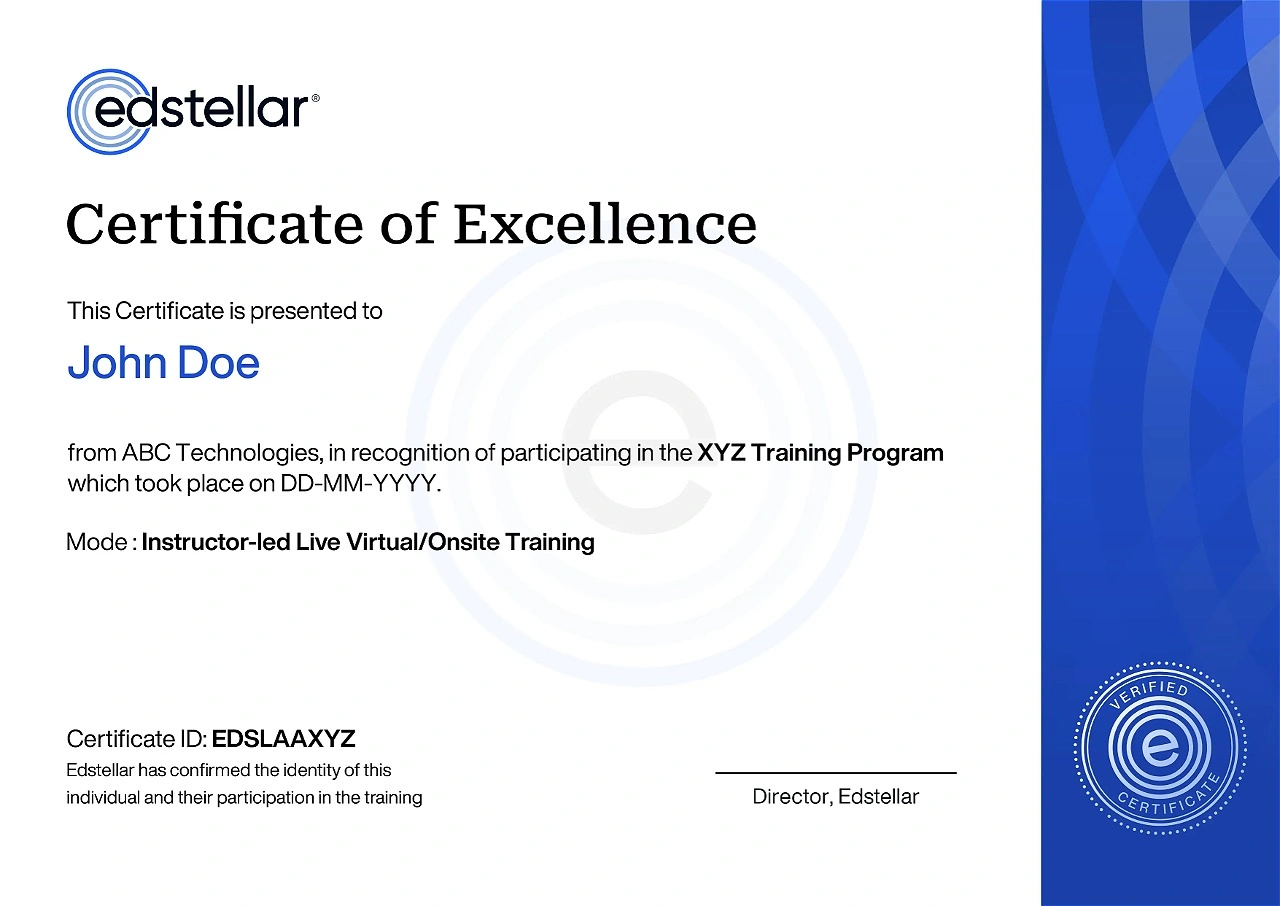
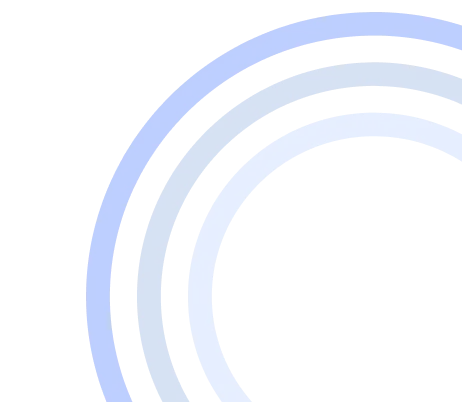
We have Expert Trainers to Meet Your Adobe Acrobat Training Needs
The instructor-led training is conducted by certified trainers with extensive expertise in the field. Participants will benefit from the instructor's vast knowledge, gaining valuable insights and practical skills essential for success in Access practices.
.svg)




.svg)
.svg)
.svg)

